When I need to crop a photo for Tastespotting and Foodgawker, my tool of choice is Adobe Lightroom. In addition to being an amazing image cataloging program, Lightroom has a super simple cropping tool that makes it easy to get your images ready for the web. If you don’t already have it, check out the Adobe Photographer Program and give yourself an early Christmas present.
Why Bother?
The crop tools provided by Foodgawker and Tastespotting are nice, but Lightroom is better and you have complete control over your images. In addition, you can add sharpening to compensate for the jpeg compression. Finally, with Lightroom, you only have to crop once and the job is done for all the social media sites.
The Requirements
Foodgawker recently moved the cheese and updated their image requirements to accommodate the Apple retina displays. Tastespotting is going to do the same, so you should check out the latest info.
Here are the pertinent pages:
Tastespotting image submission guidelines
Foodgawker FAQ page
As of December of 2013, the image guidelines to crop a picture for Tastespotting and Foodgawker are simple:
Tastespotting – 250 x 250 pixel image
Foodgawker – 550 x 550 pixel image
How To to Crop a Photo for Tastespotting and Foodgawker
Step 1
Select the desired image in the catalog and move into the Development module. Find the image adjustment tools under the histogram and select the crop tool.
Step 2
In the crop tool window, select an aspect of 1×1. Manipulate the highlighted image until the desired crop is achieved. Hit Enter. If further manipulation is required, select the crop tool again and readjust the image.
Step 3
Move back into the library module and click on the Export button. To create a Tastespotting/Foodgawker acceptable image, setup the Export setting as follows:
File Settings
Format: jpeg
Color Space: SRGB
Quality: 100
Image Sizing
Resize to fit: Check Mark with Long Edge or Short Edge
Size: 550 pixels for Foodgawker/250 pixels for Tastespotting
Resolution: Leave as is
Output Sharpening
Sharpen for: Screen
Amount: High
Click Export to create a jpg
Wrap Up
Cropping a photo for Tastespotting and Foodgawker is a bit of a chore, but it’s worth the effort. With Lightroom, cropping is a snap and you have a wide range of tools to make your images look their best.


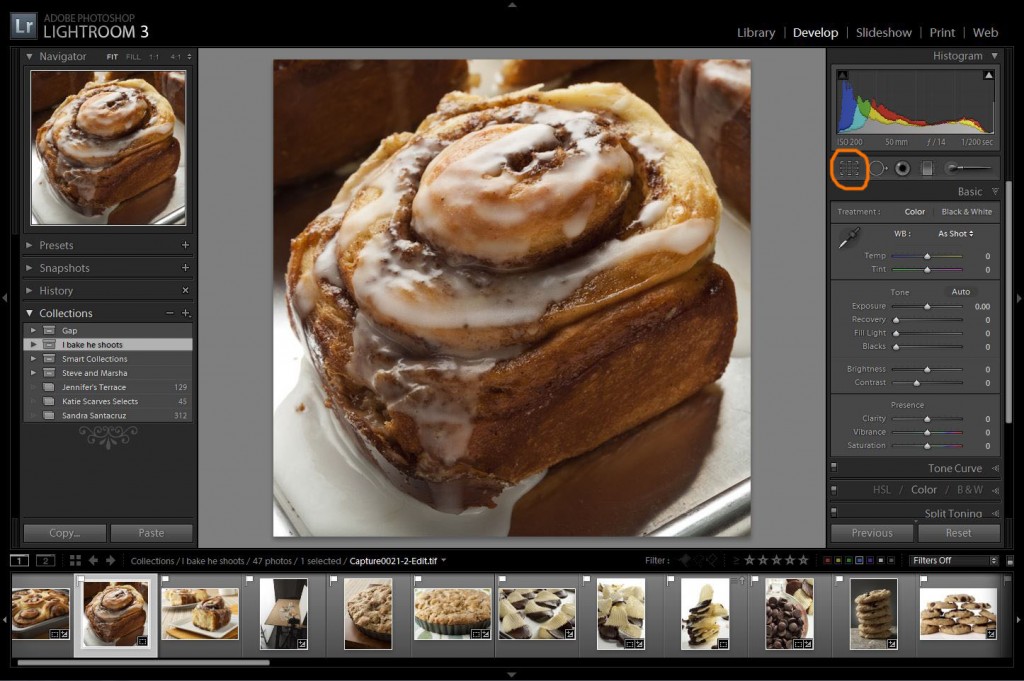
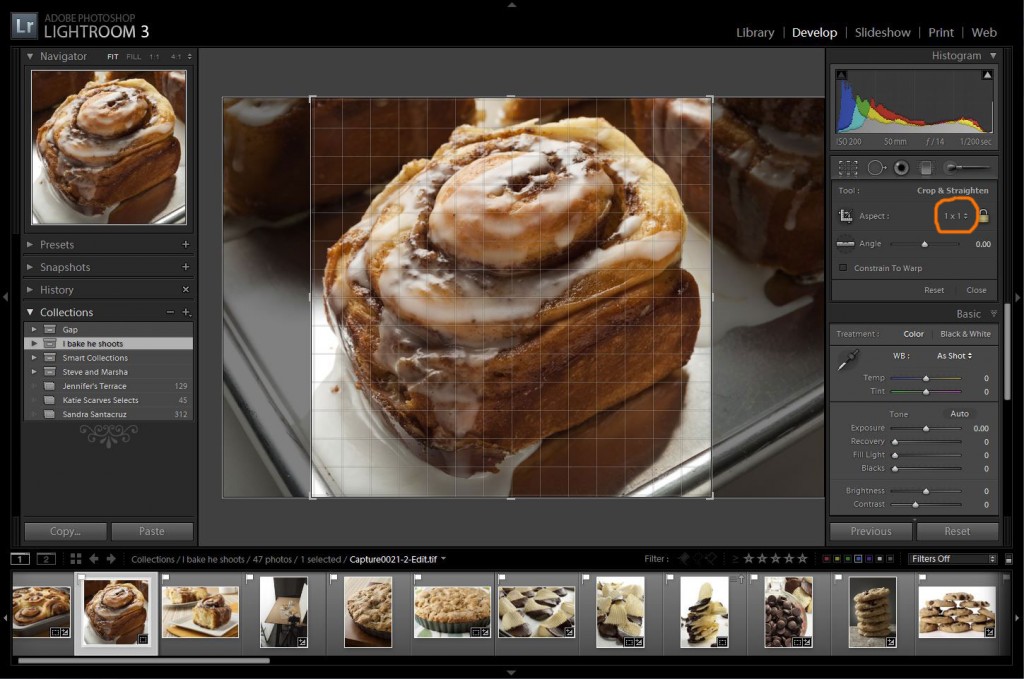







I hope this is part of a book or you are presently writing one. It’s absolutely marvelous work with exceptional and easy to follow instructions.
Hurrah, that’s what I was looking for, what a data!
existing here at this webpage, thanks admin of this website.
I was searching an easy method to crop for my photos. Thanks for the tips. Love it!
Cool! Happy you found it helpful!
Though there are many tools, I think many bloggers vote for Adobe tools.
Cherie @ FoodRecipesEasy recently posted…Bharwan Bhindi – Stuffed Okra Recipe
Thanks for the information. And great post.
Clippingpath360 recently posted…How to Flatten Layers in Photoshop