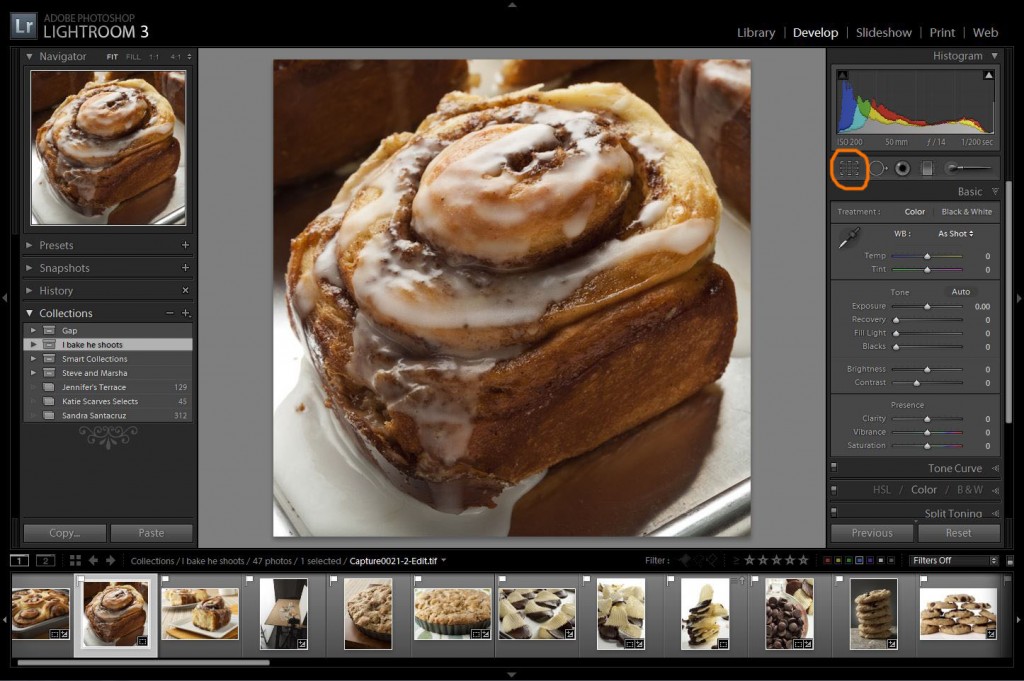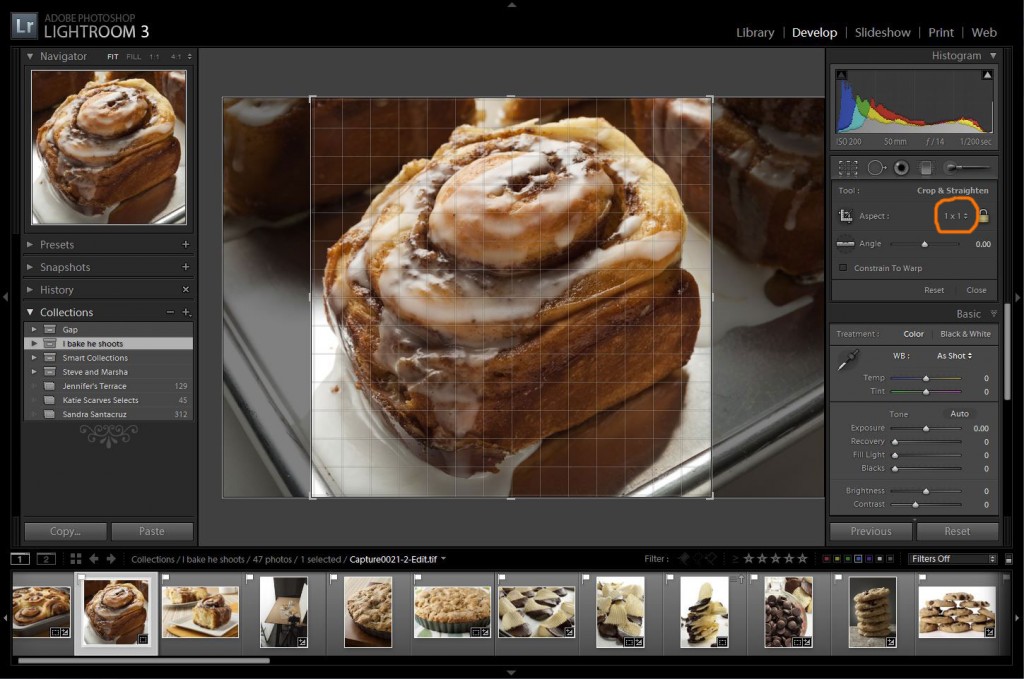This shoot was lame. I thought it was going to be a cakewalk, but it took me a couple of hours and a 100 frames to get some decent stuff.
As I’ve said before, knowing the nature of an object (textured, translucent, transparent etc) is everything when it comes to food and still life photography. I went into this with a lighting plan for textured objects but ended up photographing a bunch of reduced fat buffalo wings with a highly reflective sauce. Unfortunately, it took an hour and a lot of awful photos before I realized I had everything setup wrong.
When I was doing the research for this post, I noticed that practically every hot wing shot on the web was terrible. I should have taken note that photographing buffalo wings might be a challenge, but I assumed I was better than every other photographer in the world and I would kill it. It was a classic case of arrogance meets stupidity.
Here’s the thing that makes buffalo wings a headache to shoot: With the sauce, they’re mirrored objects that reflect everything around them. In other words, you don’t shoot the wings, you shoot the reflections.
In order to get some nice reflections, I moved a light panel right up against the buffalo wings and lit everything from the side. I then placed a large white board opposite the panel to add a few more reflections. In the end, the buffalo wings looked 3D because they had bright specular highlights from the light panel and soft white shadows from the bounce card.
All in all, I was happy with the final result, and will be ready and humble the next time I have to shoot some wings.

Technical
Camera: Nikon D90
Lens: Tamron 17-50mm 2.8
Strobes: White Lightning x1600
Tripod: Manfrotto
ISO: 200
Focal Length: 50mm
Shutter: 100
Aperture: f/11